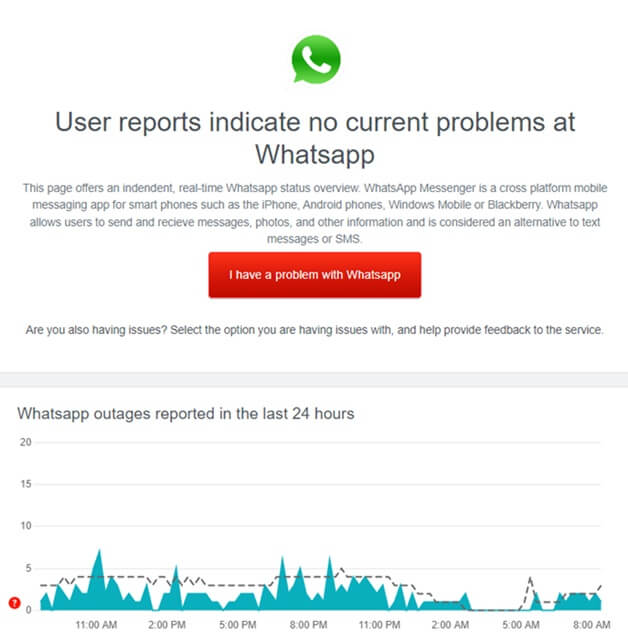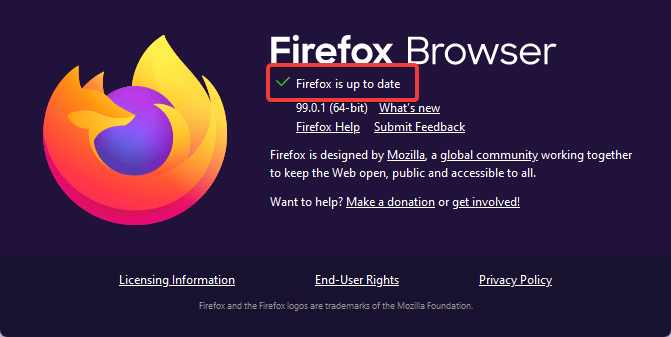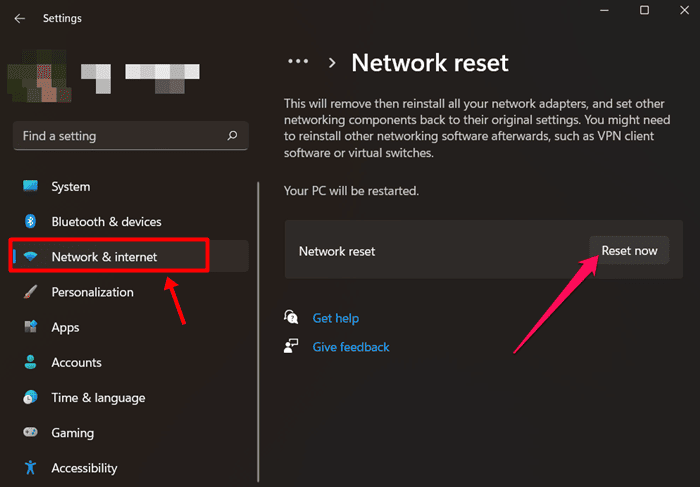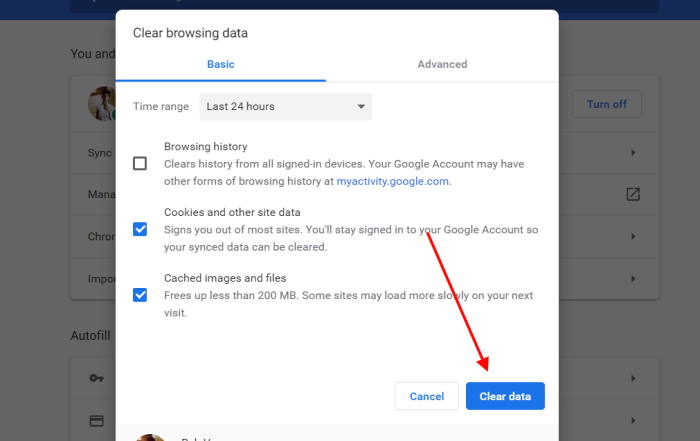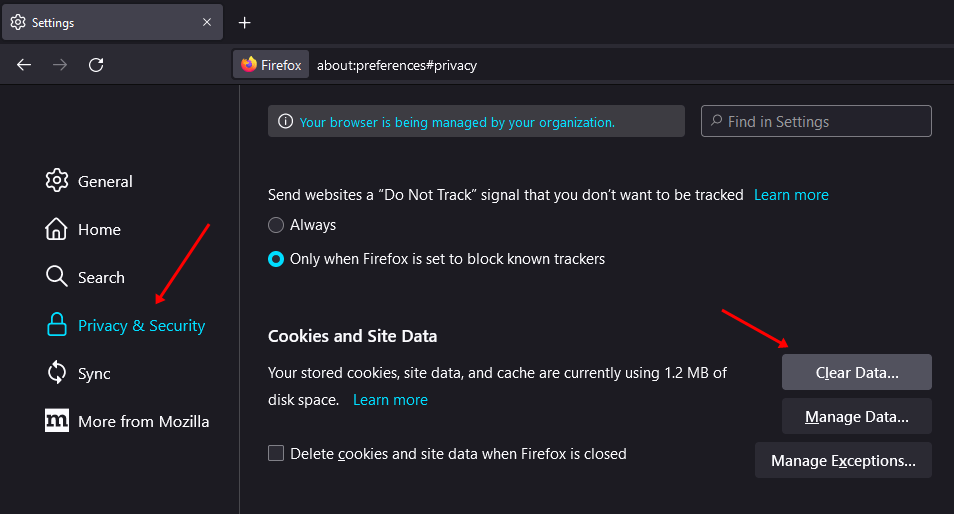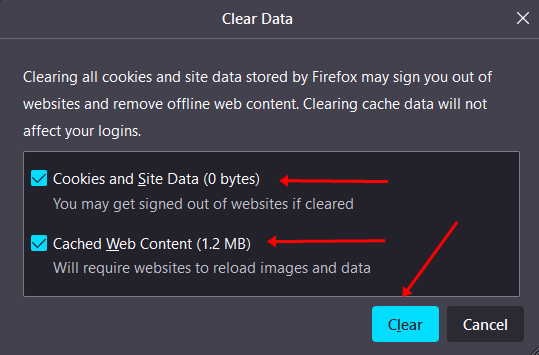WhatsApp Web is fully based on a browser. If you are facing issues with WhatsApp Web, it may either be because of your browser or bugs. So what to do if WhatsApp Web is not working on Windows 11? Here are some troubleshooting steps that will help you fix this issue.
Best Ways to Fix WhatsApp Web Not Working on Windows 11
WhatsApp Web Not Working on Windows 11? Given below are some troubleshooting steps to help fix issues with WhatsApp Web.
Best Ways to Fix WhatsApp Web Not Working on Windows 111. Check WhatsApp Server2. Check Browser Compatibility3. Update WhatsApp on your Phone4. Update The Browser5. Reset Network Settings6. Clear Browser Cache7. Disable AntivirusConclusion
1. Check WhatsApp Server
If you are facing issues with WhatsApp Web, you must check whether WhatsApp Servers are up or not. If the servers are down, you are likely to face such issues. To check the server status of WhatsApp, you can head to the website of DownDetector.
If there are some issues with the server of WhatsApp, you will have to wait for the servers to be up again. If there are no issues with the server of WhatsApp, then move to the next step in this article.
2. Check Browser Compatibility
WhatsApp Web may or may not work on the browser you are using. WhatsApp Web works on most browsers but not all browsers. If you face issues with WhatsApp Web, we recommend you use browsers like Safari, Chrome, Edge, Opera, Firefox, Brave, etc.
3. Update WhatsApp on your Phone
If you are facing this issue with WhatsApp, you must ensure that the WhatsApp on your phone is updated. If you are running the outdated version of the app on your phone, then you are likely to face this issue. You must update WhatsApp on your phone to fix the issue. You can use Play Store (on Android) or App Store (on iOS) to update the WhatsApp app.
4. Update The Browser
Another reason behind facing this issue is an outdated browser. You must update your browser to fix the issue. To update Google Chrome, follow the steps given below- To update Mozilla Firefox, follow the steps given below-
5. Reset Network Settings
Another method users can apply is to Reset the network settings to fix the Whatsapp web not working on Windows 11. For that, the user needs to follow the steps given below-
6. Clear Browser Cache
Caches are transient data or files which improve a browser’s working speed. If accumulated for too long, the cached data may get corrupted, and as a result, WhatsApp web will stop working in Windows 11. You will have to clear the cache and cookies if facing issues with the WhatsApp Web. To clear cache on Chrome, follow the steps given below- To do so in Firefox, follow the given steps-
7. Disable Antivirus
Many users may face issues due to the Antivirus on their system. In that case, users should temporarily try to disable the antivirus on their system. Most probably, the issue will be due to the third-party antivirus user is using. Try disabling it and then check if you still face the issue or not. If the issue is no longer encountered, it was probably caused due to antivirus on your system. You must then uninstall the antivirus to fix the issue permanently.
Conclusion
If you have been facing WhatsApp Web not working on Windows 11 issue, and it is not working properly, then you should try following the steps in the article above. The above steps will help troubleshoot issues with WhatsApp Web and you can use it without any problem.