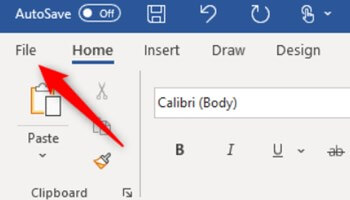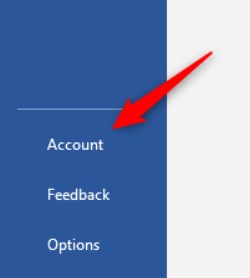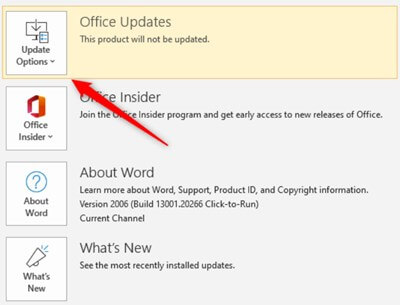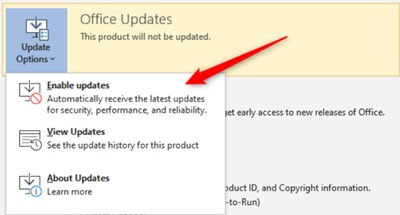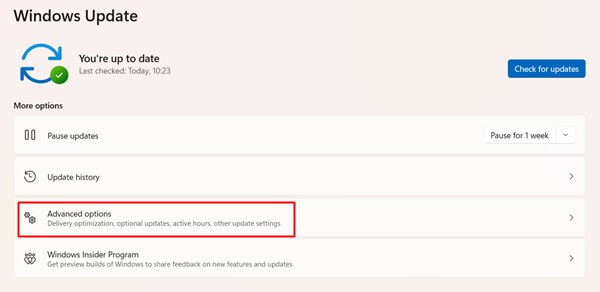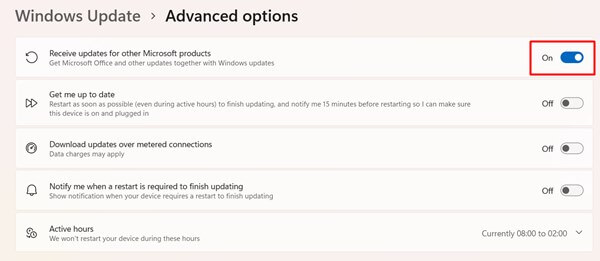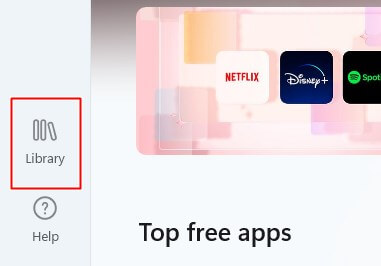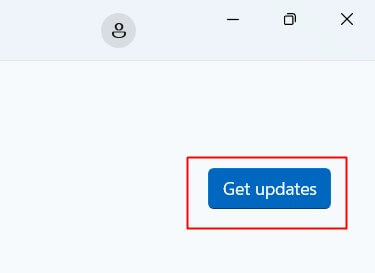It contains all the useful apps of Microsoft, such as Microsoft Word, Excel, PowerPoint, OneDrive, and other services. They required updates for better performance and upcoming features. If you are missing out on some new useful features for using outdated Microsoft 365, then say no more. Time to update the app for better compatibility or to clear out old bugs. But you don’t know how to? Follow this on how to update Office 365 in Windows 10/11.
How to Update Office 365 in Windows 10/11
Generally, you don’t need to update the app manually because all essential office updates accomplish automatically with Windows updates. But sometimes, we have to do it manually. The update service may stop because of glitches or anything else.
How to Update Office 365 in Windows 10/111. Turn On Office Automatic Update2. Update Office 365 using Windows UpdateHow to Update Office 365 using Microsoft StoreSteps to Update Microsoft Office 365 using Office 365 Suits Apps Update Microsoft Office ExcelFinal Words
Normally, Office 365 is not updating automatically, and it is easier to deal with it by following some process. So without wasting time, let’s jump into the process.
1. Turn On Office Automatic Update
As I stated, the system automatically arranges all updates when Office 365 gets any. If you cannot get the latest version, you may have disabled the automatic update of Office 365 on your system. Follow this super simple process to enable Office 365 automatic updates.
2. Update Office 365 using Windows Update
When we update Windows, it updates the wholesome Office 365, not only the system. So obviously, updating the Windows system may update the pending update of Office 365. However, updating the Windows system is as easy as eating a pie. But here is a trick to follow to get Office 365 with Windows update. Now sit back, and wait for the next update in Windows and Office. When you get the update, Office 365 updates will come along.
How to Update Office 365 using Microsoft Store
Here is another process you can try out. But this process is for those who have downloaded Microsoft Office from the Microsoft Store and purchased its subscription. This is useful to update any apps you have downloaded, not only for Office 365, but it comes in handy when we need to update Office 365.
Steps to Update Microsoft Office 365 using Office 365 Suits Apps
You can also update Office 365 using all standalone apps like Microsoft Word, Excel, and PowerPoint. We will show you the process on one app because the process will be the same for each.
Update Microsoft Office Excel
Now you have to update all suit apps manually to get all new updated features and security patches.
Final Words
Signing off – that’s everything you need to know about how to update Office 365 in Windows. If you are still facing any related to this matter, let us know in the comment section. Don’t forget to share your thoughts and suggestions.