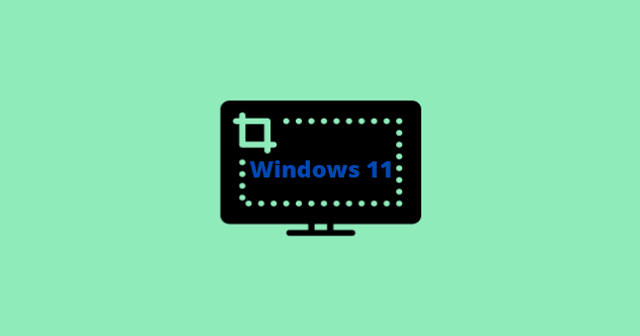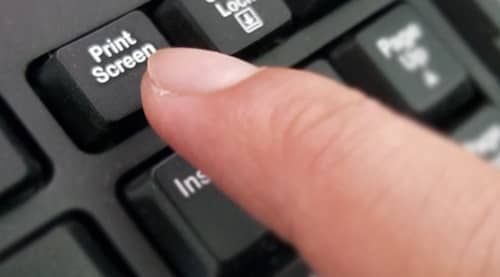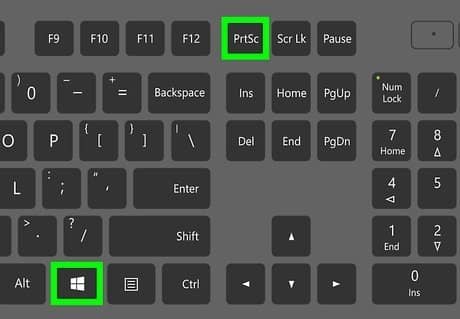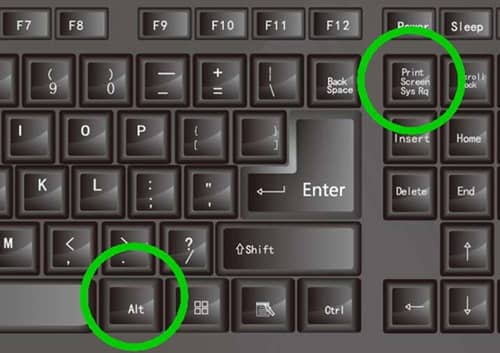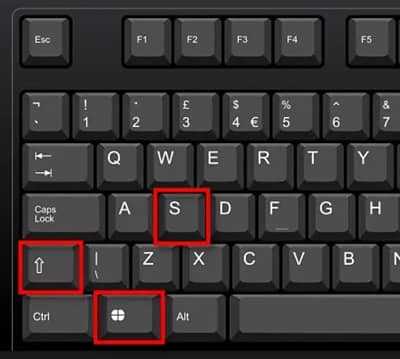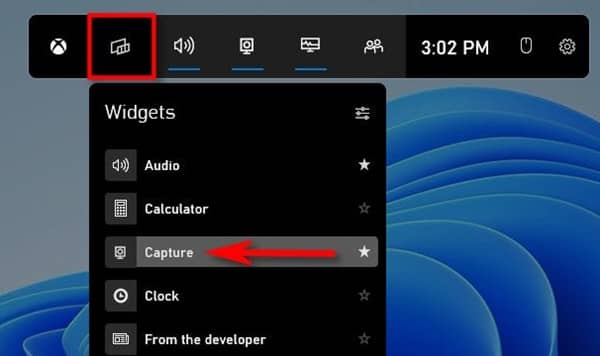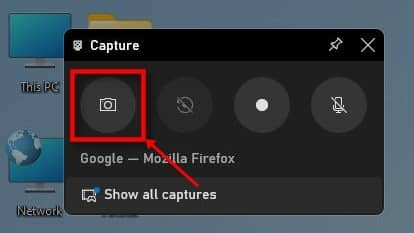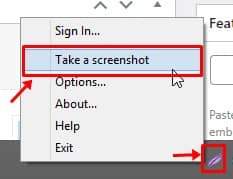So, here in this guide, I will explain to you some of the easiest and most effective ways that will help you capture the screen of your Windows 11 PC. Therefore, if you are looking for such methods, make sure to read this article until the end. So, mark your way and take our lead to capture your Windows 11 screen. Also Read- Best Screen Recording Software for Windows
Methods To Take Screenshot on Windows 11 PC
There are several methods that you can use to take screenshots on your Windows 11 PC. So, make sure to follow the methods carefully:
Methods To Take Screenshot on Windows 11 PCMethod 1: Print Screen KeyMethod 2: Win + Print ScreenMethod 3: Alt + Print ScreenMethod 4: Windows + Shift + SHow To Take Screenshots Without Using the Print Screen KeyMethod 1: Via Xbox Game BarMethod 2: Via Third-Party Applications
Method 1: Print Screen Key
This is the first method you can use to capture your screen. So, you can simply press the Print Screen key to capture the whole screen to your Clipboard. You can easily find this key at the top-right corner of the keyboard beside the series of function keys.
Method 2: Win + Print Screen
Now, if you want to save a screenshot as a file using the Windows and Print Screen key altogether, however, if you have a laptop, you need to press the Fn key instead of the Win key.
Method 3: Alt + Print Screen
If you want to copy an Active Window to the Clipboard, using the Alt + Print Screen keys will help you do so. Therefore, you can simply use the key combination and paste it into any app that allows you to do so, like Microsoft Paint Adobe Photoshop.
Method 4: Windows + Shift + S
Do you want to capture your screen in a definite portion or size? Well, if so, then this key combination will allow you. However, when you use these key combinations, the Windows 11 system will launch the Snipping tool that you can use to capture the screen in actual size. Once the Snipping tool opens, you need to use the left click of your mouse and drag it within the screen that you wish to capture. So, let’s have a look at what are the things that you can do:
Rectangular Snip Freeform Snip Window Snip Full-screen Snip
How To Take Screenshots Without Using the Print Screen Key
So, we have mentioned all the necessary methods that you can use to capture your screen using the Print Screen key. There are three ways to capture the Windows 11 screen. One of the methods is the Snipping tool, but as we have already mentioned this method above, here we will only talk about the rest two methods. But, keep in mind instead of using the Windows + Shift + Print Screen key combination, you can use the Windows 11 Search bar to search and open the Snipping Tool.
Method 1: Via Xbox Game Bar
So, to use the Xbox Game Bar and capture the screen, you can simply press the Win+G button altogether to open the Game Bar screen. After that, follow the steps: That’s it. Now, your file will be saved in the following path: C:\Users[username]\Videos\Captures folder.
Method 2: Via Third-Party Applications
It is the simplest method to capture your Windows 11 screen. Using a third-party application allows you to capture your screen in a way you like. There are many applications available that you can use to capture your screen; however, some of them are Greenshot, Tinytake, LightShot, etc.
So, that’s all on how to take a screenshot on your Windows 11 screen. We hope that the methods we have mentioned here have helped you. But, in case you want more information regarding the topic, comment below.