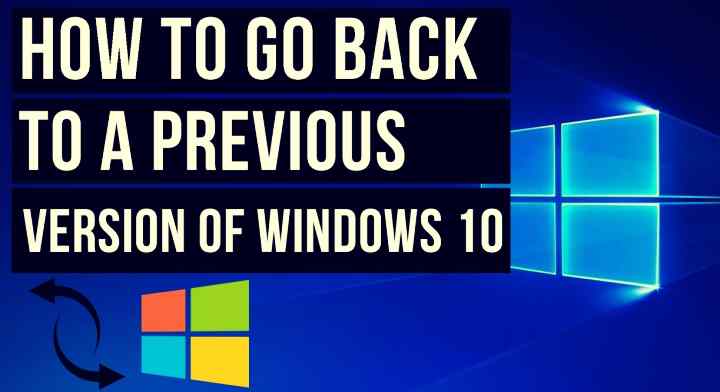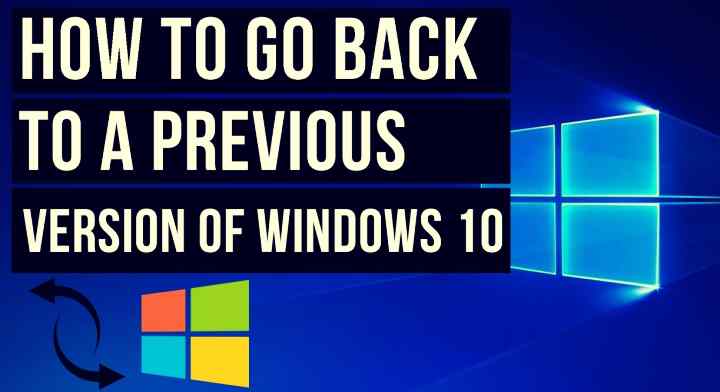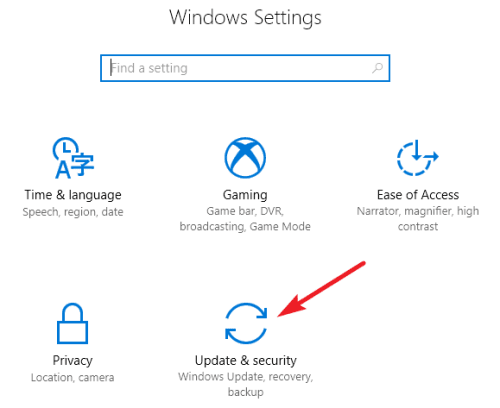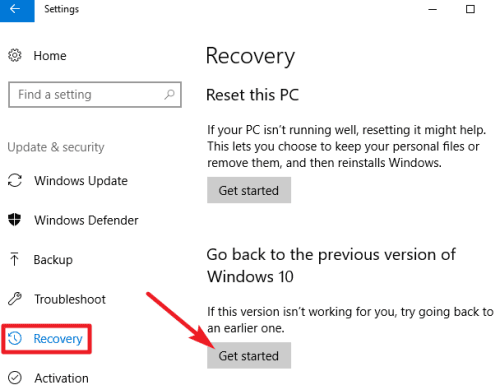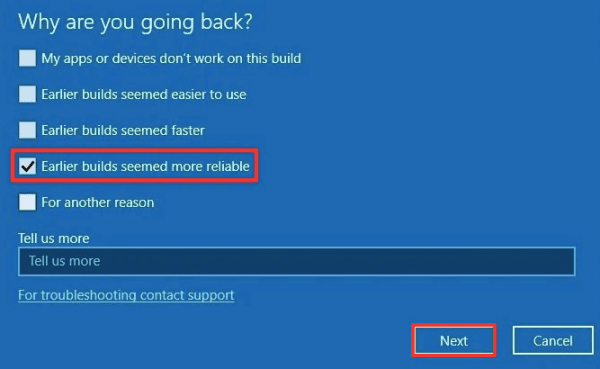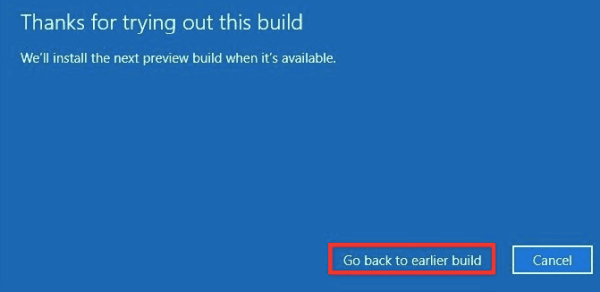If you’re using a stable version of the latest Windows 10 or some beta version from the preview channels, realize that you can always roll back to earlier builds if you face any issues. Though Microsoft tries its best to address all the bugs before releasing the update, it’s common that some can sneak in and give nightmares to users. The reason for the wake up of most issues is unsupportive firmware. The software builds that your system is running on may not support the OS you wanted to try, thus invoking issues from simple app crashes to ultimate Blue Screen of Death. And if you wanted to avoid that from happening, here’s how to roll back to a supported version;
How to Rollback to Earlier Version of Windows 10?
Pressing “Get Started” starts the process, with a dialogue box asking you why you are rolling back. Clicking on it will start the process of reverting your Windows 10 Operating System to an earlier version. You may be asked to restart the computer to adjust all the old settings and featured. Do it when promoted, and you’ll be good.
How to Remove Activate Windows Watermark in Windows 10? How to Enable Defender Exploit Protection in Windows 10 Must-Have Software For Windows 10