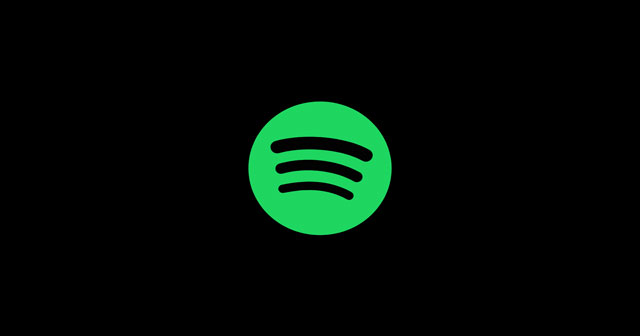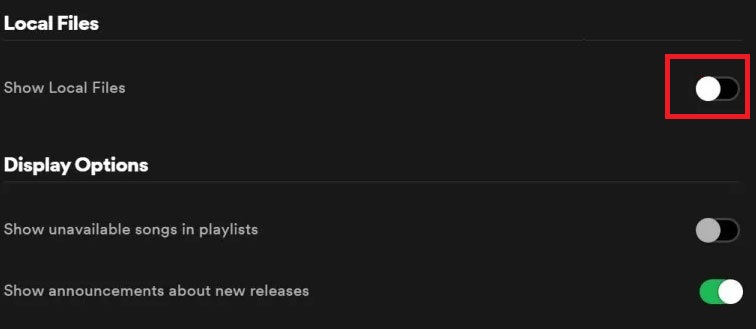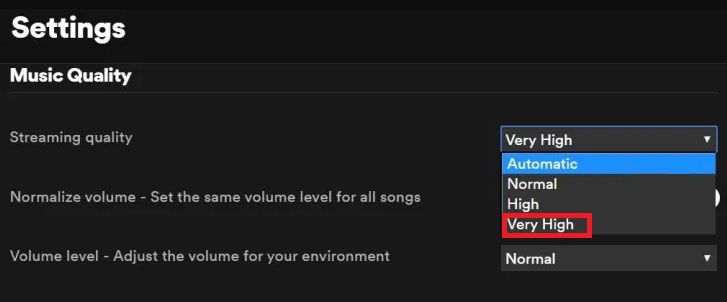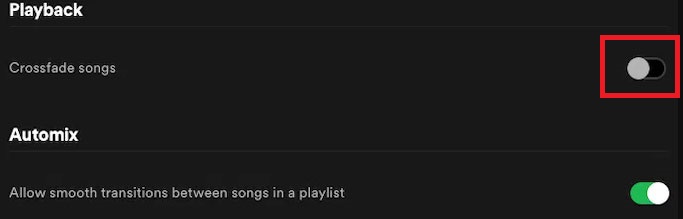However, this is one of the best live music streaming platforms. But, for the past couple of days, users have been frustrated due to an unwanted error in which Spotify is not playing songs. So, now they are looking for some fixes to get rid of this issue. That’s why we are here with another guide to help you guys. Therefore, be with us till the end. Also Read- How to View Song Lyrics on Spotify (Desktop & Mobile)
List of Best Ways to Fix Spotify Not Playing Songs
There are different methods that you can use to fix this issue. But, here in this guide, we mentioned only those already tried by some users and helped them get out of this situation. So, let’s take a look at them.
List of Best Ways to Fix Spotify Not Playing SongsMethod 1: Restart Spotify ApplicationMethod 2: Clear Your StorageMethod 3: Resync SpotifyMethod 4: Change Subscription LevelMethod 5: Enable/Disable CrossfadingMethod 6: Reinstall Spotify
Method 1: Restart Spotify Application
This is the first fix that you can try to fix the Spotify not playing songs issue. However, if simply restarting the application won’t help you fix the issue, try rebooting the device and check if the problem still persists or not. Regrettably, if this couldn’t help you, don’t panic as we have other options. If you are using Spotify on windows, you need to completely end the Spotify process from the task manager and launch it.
Method 2: Clear Your Storage
Most of the time, this type of error occurs because the users won’t have enough space. But, this is not related to the music that you are playing online. Yes, here we are talking about those who have a premium subscription and trying to play the downloaded music. So, in case you don’t know how to free up some space, simply follow the procedure as follows:
Method 3: Resync Spotify
This is one of the most aspects that we have generally ignored. We have to connect to the internet occasionally while trying to play the song using Spotify even though we have already downloaded the song. This is important to just resync the Spotify application to its server and to very your authenticity.
Method 4: Change Subscription Level
Sometimes just because you have downgraded your subscription, your pre-downloaded file gets affected. So, in that case, you need to tweak some changes in the Spotify Settings. But, not many of you are familiar with this. Therefore, we make it easier for you, simply follow the steps we have mentioned below:
Method 5: Enable/Disable Crossfading
For those who don’t know about crossfading, let me clarify that Spotify offers a feature that enables smooth transitions between songs. You can simply follow the steps that we have mentioned below to enable/disable crossfading:
Method 6: Reinstall Spotify
Don’t get frustrated if the above method won’t work for you. Instead, you can simply reinstall the Spotify application on your smartphone. So, you need to first uninstall the application and open your PlayStore or App Store. Then, download and install it from there. After that, log in using your credentials and check if now the Spotify not playing songs issue appears anymore or not. So, these are some fixes that you can try to fix this particular issue. We are hoping that this guide helped you. You can also use our comment section to let us know your thoughts regarding this issue.