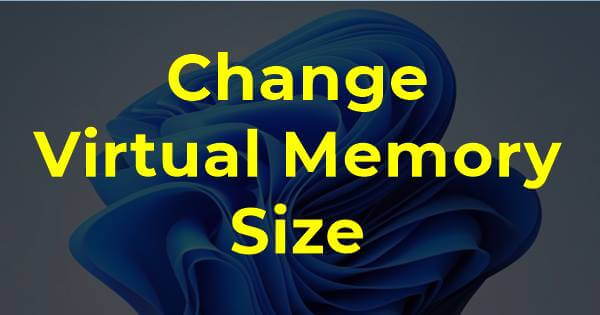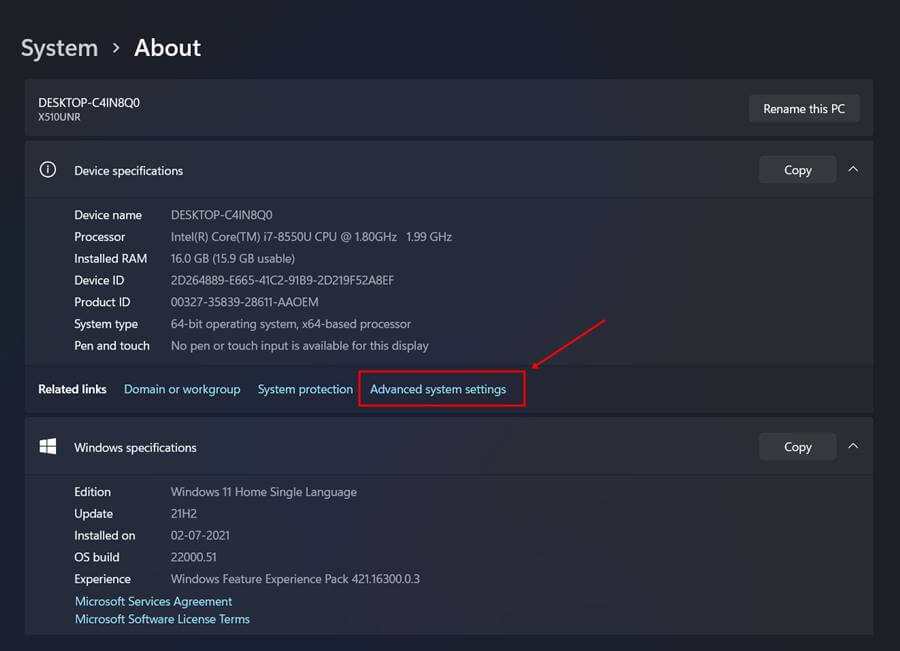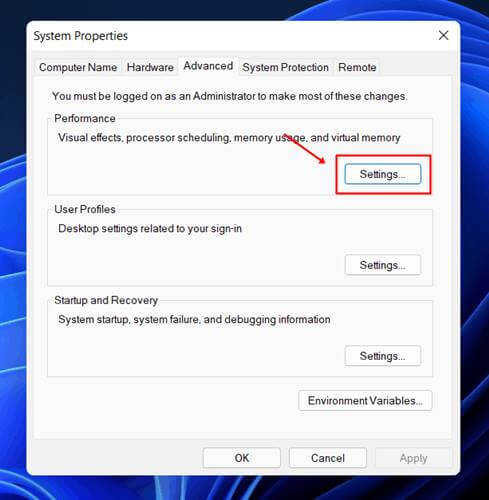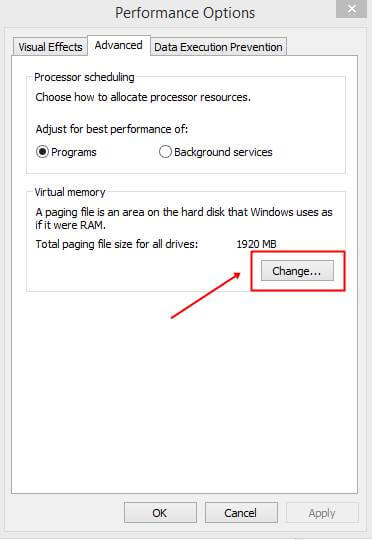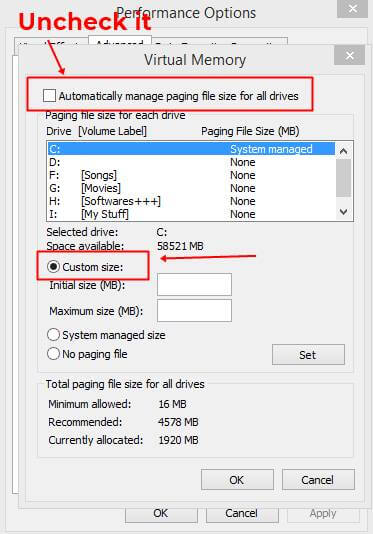What is Virtual Memory?
Virtual memory is referred to as virtual RAM stored on the hard disk by Windows operating system. It will be used temporarily when high memory usage occurs. This technology enables you to have large memory space for running large applications or multiple programs simultaneously in a computer with a small RAM size (mostly less than 4GB).
What is Virtual Memory?What causes high memory usage in Windows 11?How to Check If My Computer Is Low On Memory?How To Change Virtual Memory Size in Windows 11?
What causes high memory usage in Windows 11?
A variety of reasons can cause high memory usage. If you are facing lag or freezing, it’s most probably because of high memory usage. It can also be caused by various programs that are running in the background.
Running large applications RAM capacity is not sufficient to hold all running processes The registry might be misconfigured Too many programs running at startup Malware/virus
How to Check If My Computer Is Low On Memory?
Press the ‘Ctrl+Shift+Esc’ key to bring up Windows Task Manager on your computer. Alternatively, you can right-click the taskbar at the bottom of your screen and then click the ‘Task Manager’ icon from the context menu. Once Windows Task Manager appears, click the ‘Performance’ tab. Here, you will see the CPU and Memory Usage graph on the top of the window. Now let’s head to how to change virtual memory size in Windows 11. Also Read- How To Turn Off S Mode in Windows 11
How To Change Virtual Memory Size in Windows 11?
Changing the Virtual memory size will resolve the high memory usage issue and apps crashing, lagging, and freezing. If you’d like to revert the changes to the default one, you can select the “automatically manage paging file size for all drives” and set and then restart your system. Note: Don’t set the memory size too high if you don’t have enough memory. It will slow down your computer or even crash it. It was all about changing virtual memory size or increase page file size in Windows 11, and the article will surely be helpful to those facing High Memory Usage and want to change the virtual memory size in Windows 11.