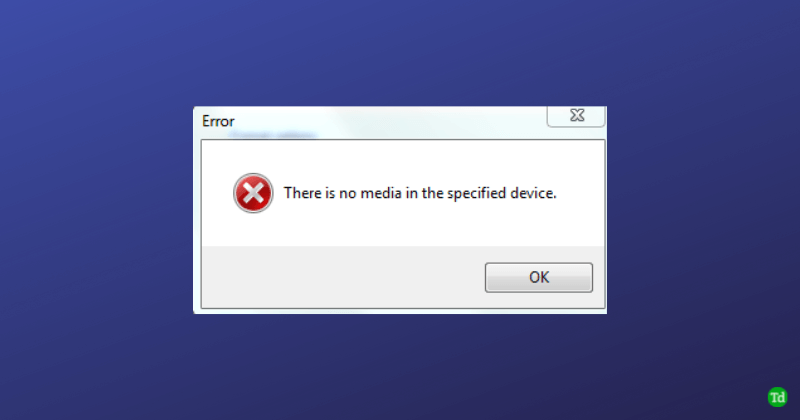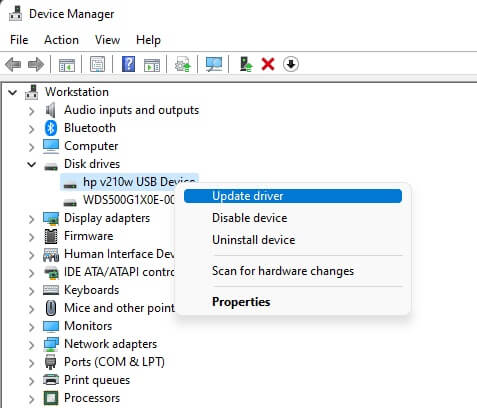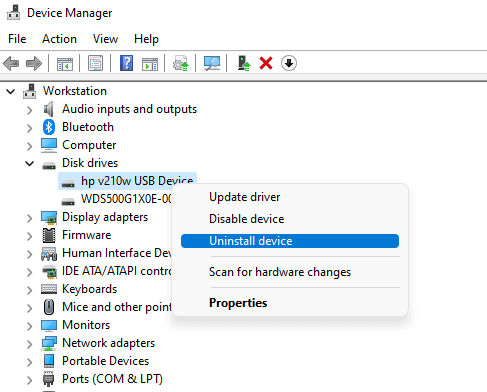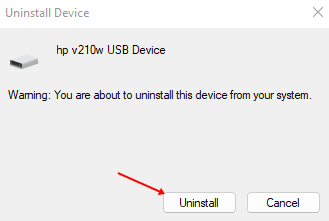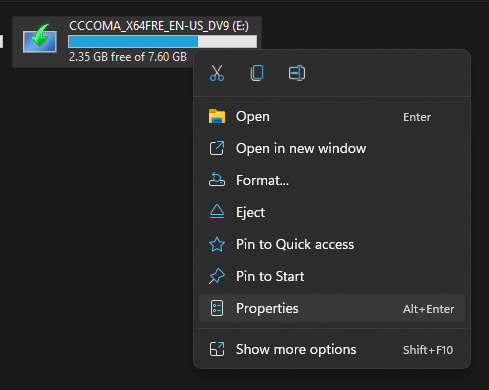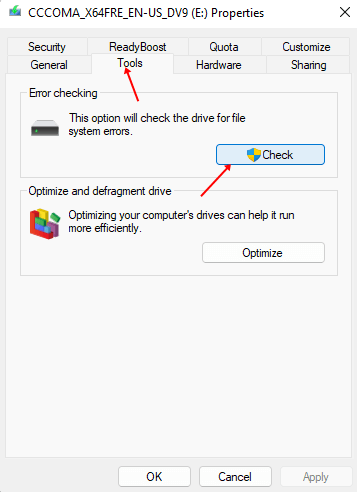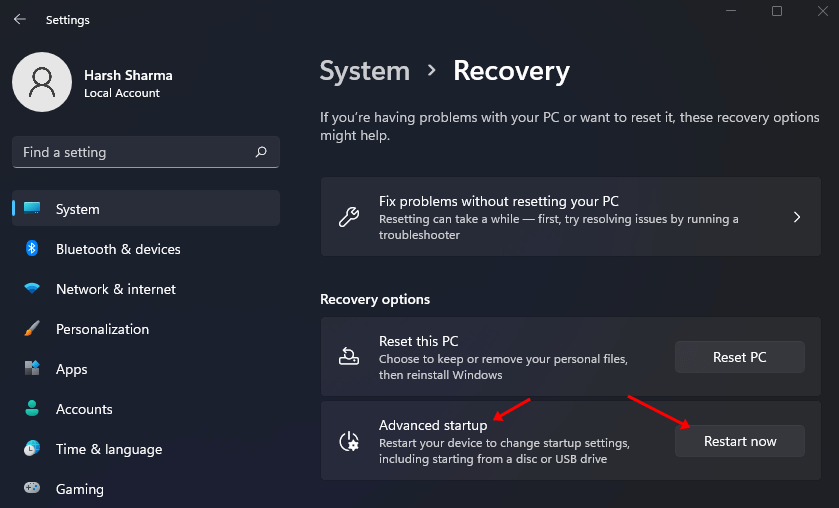So how can this issue be fixed? This article will discuss various ways to help fix ‘There is no media in the specified device’ on the USB drive, but before that, we will also discuss various reasons why you may encounter this issue.
Reasons to Face USB Error ‘There is No Media in the Specified Device’
The ‘There is no media in the specified device’ error can occur for various reasons. Some of them are mentioned below –
Reasons to Face USB Error ‘There is No Media in the Specified Device’Ways to Fix ‘There is No Media in the Specified Device’ Error1. Basic Troubleshooting Methods2. Update USB Device Driver3. Reinstall USB Device Driver4. Run Windows Disk Checker Tool5. Rebuild MBR6. Run SFC ScanConclusion
If the user has outdated, faulty, or corrupted USB drivers, then the user will face the issue. This can occur if too many USB drivers are connected to your PC. There will be a few temporary glitches that will cause this issue. Another reason behind the ‘There is no media in the specified device’ error can be a damaged/corrupted Master Boot Record (MBR). The error can also occur due to file system errors.
Ways to Fix ‘There is No Media in the Specified Device’ Error
There are several troubleshooting methods to fix this error, which are listed below-
1. Basic Troubleshooting Methods
Before going for the advanced troubleshooting steps mentioned in this article, you should go for basic troubleshooting methods. Users can check their USB drive with another computer to see if the error still occurs. If the USB drive is working on another PC, then there might be some software-related issues or issue with the port. However, if the USB drive is not working on other PC as well, then that means there is an issue with your USB drive, which is on the hardware side. If the USB drive works on another PC, try changing the port. If switching the port helps, then the port is faulty. If the USB drive is not working on another port, move to the next troubleshooting steps in this article.
2. Update USB Device Driver
You may face the issue due to an outdated USB device driver. If that is the reason behind facing this error, then you should try updating the USB device driver and then check if the issue is fixed or not. To do so, follow the steps given below-
3. Reinstall USB Device Driver
Many times buggy USB device drivers may also cause this issue. You should try reinstalling the USB device driver and then check if that solves the issue or not. This can be done by following the steps given below-
4. Run Windows Disk Checker Tool
Users can also run the Windows Built-in Disk error checking tool to fix the ‘There is no media in the specified device’ error. The steps for the same are as follow-
5. Rebuild MBR
The ‘There is no media in the specified device’ error can occur due to the Master Boot Record (MBR). In that case, the user needs to fix it by the Rebuilding MBR or Repairing MBR. To rebuild MBR, follow the steps given below-
6. Run SFC Scan
Another reason for facing USB Error ‘There is no media in the specified device’ can be corrupted system files. Corrupted system files can easily be fixed by running SFC. To do so, follow the steps given below-
Conclusion
These were some troubleshooting steps to help fix USB Error ‘There is no media in the specified device.’ This issue is generally caused due to drivers, so updating and reinstalling the drivers should probably fix the issue.